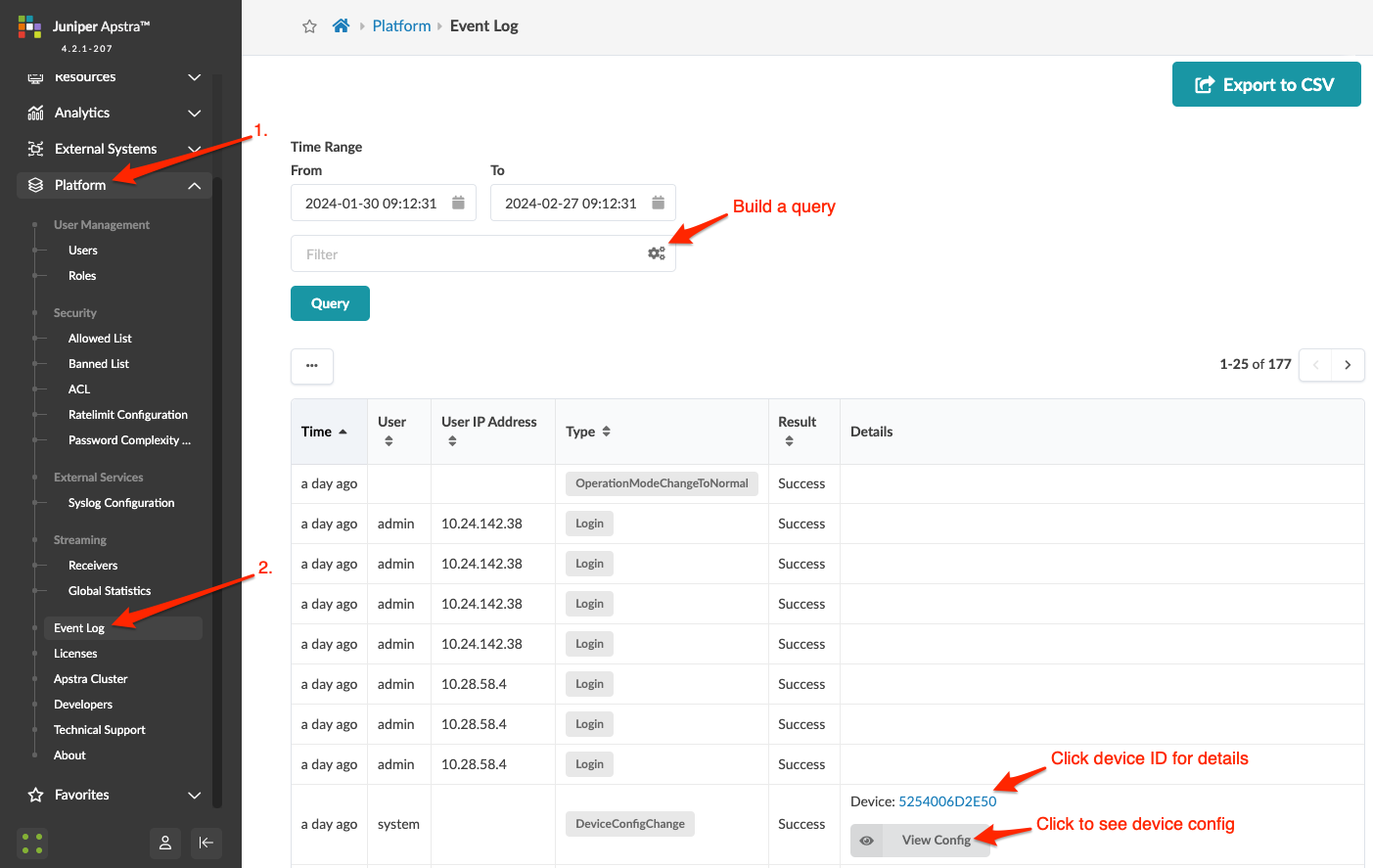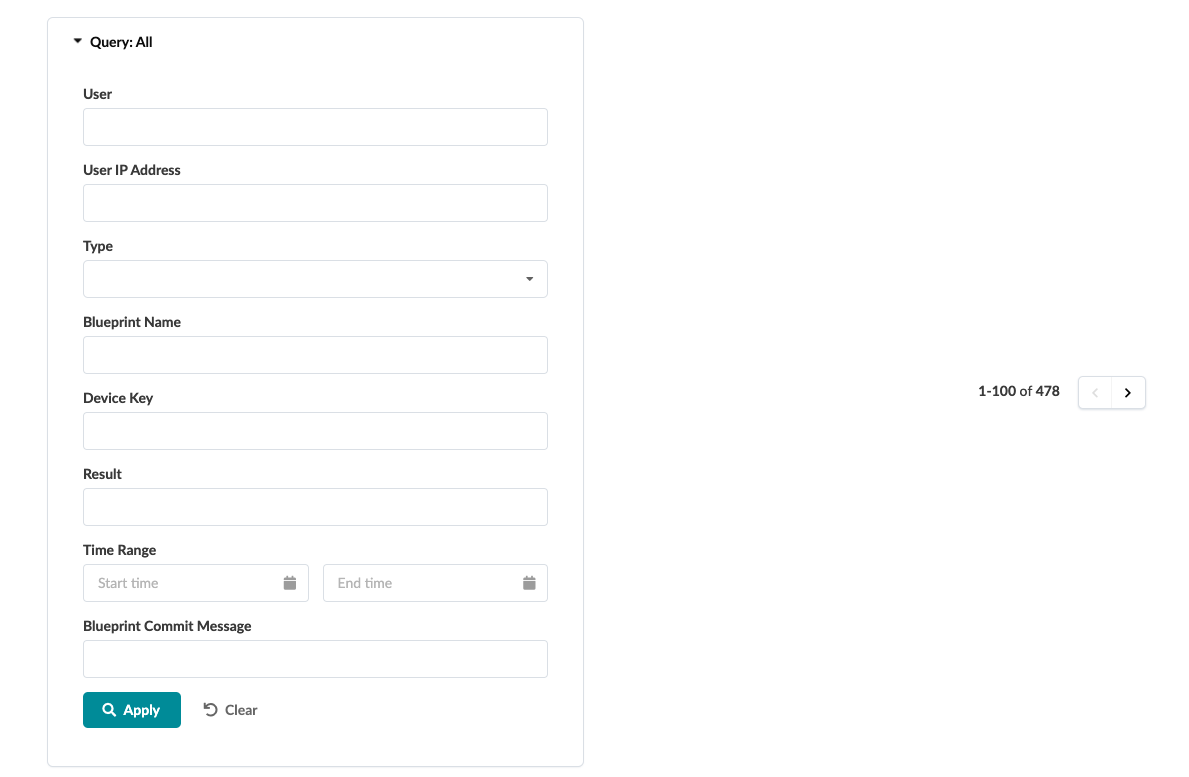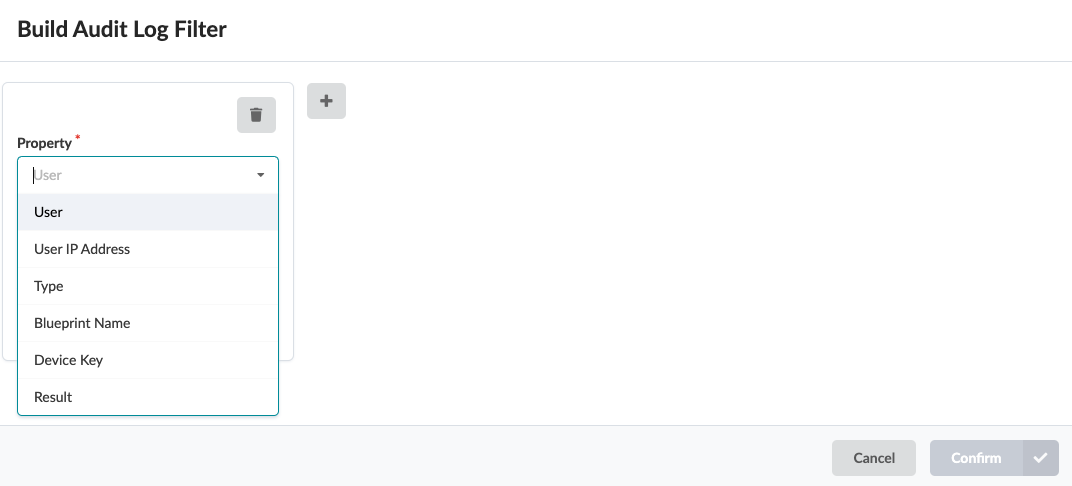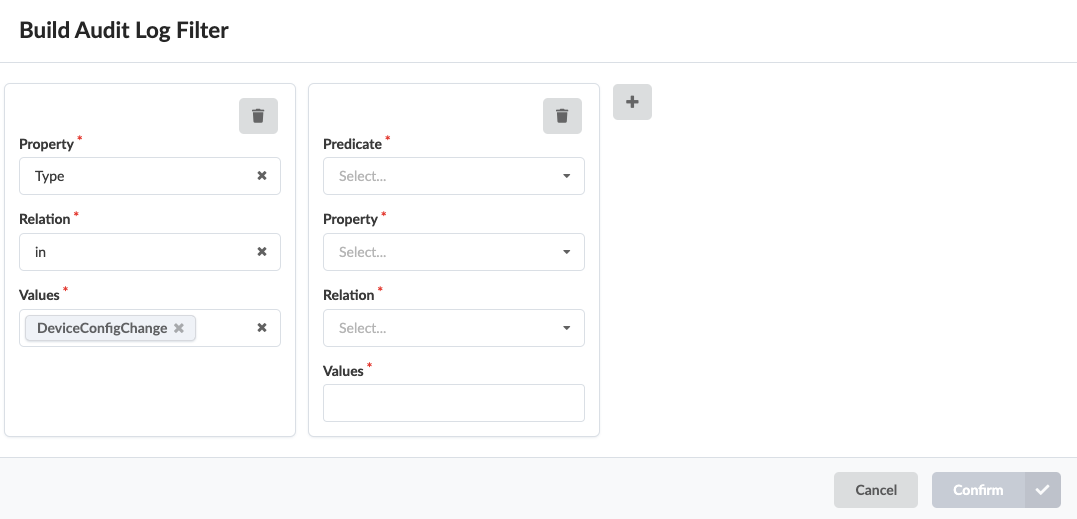- Introduction
- Get Started
- play_arrow Apstra GUI
- play_arrow Blueprints and Dashboard
- play_arrow Analytics (Blueprints)
- Analytics Introduction
- play_arrow Dashboards
- play_arrow Anomalies
- play_arrow Widgets
- play_arrow Probes
- play_arrow Predefined Reports (Tech Preview)
- play_arrow Root Causes
- play_arrow Staged (Datacenter Blueprints)
- Blueprint-Wide Search
- play_arrow Physical
- play_arrow Build
- play_arrow Selection
- play_arrow Topology
- play_arrow Nodes
- Nodes (Datacenter)
- Unassign Device (Datacenter)
- Update Deploy Mode (Datacenter)
- Generic Systems vs. External Generic Systems
- Create Generic System
- Create External Generic System
- Create Access Switch
- Update Node Tag (Datacenter)
- Update Port Channel ID Range
- Update Hostname (Datacenter)
- Edit Generic System Name
- Edit Device Properties (Datacenter)
- View Node's Static Routes
- Delete Node
- play_arrow Links
- Links (Datacenter)
- Add Links to Leaf
- Add Links to Spine
- Add Links to Generic System
- Add Links to External Generic System
- Add Leaf Peer Links
- Add Link per Superspine (5-Stage)
- Form LAG
- Create Link in LAG
- Break LAG
- Update LAG Mode
- Update Link Tag (Datacenter)
- Update Link Speed
- Update Link Speed per Superspine (5-Stage)
- Mixed Link Speeds between Leaf and Spine
- Update Link Properties
- Delete Link (Datacenter)
- Export Cabling Map (Datacenter)
- Import Cabling Map (Datacenter)
- Edit Cabling Map (Datacenter)
- Fetch LLDP Data (Datacenter)
- play_arrow Interfaces
- play_arrow Racks
- play_arrow Pods
- play_arrow Planes
-
- play_arrow Virtual
- play_arrow Virtual Networks
- play_arrow Routing Zones
- Static Routes (Virtual)
- Protocol Sessions (Virtual)
- play_arrow Virtual Infrastructure
- play_arrow Statistics
-
- play_arrow Policies
- play_arrow Endpoints
- Security Policies
- Interface Policies
- Routing Policies
- Routing Zone (VRF) Constraints
- play_arrow Routing Zone Policy (4.2.0)
-
- play_arrow Data Center Interconnect (DCI)
- play_arrow Catalog
- play_arrow Logical Devices
- play_arrow Interface Maps
- play_arrow Property Sets
- play_arrow Configlets
- play_arrow AAA Servers
- play_arrow Tags
-
- play_arrow Tasks
- play_arrow Connectivity Templates
- Connectivity Templates Introduction
- play_arrow Primitives
- Primitive: Virtual Network (Single)
- Primitive: Virtual Network (Multiple)
- Primitive: IP Link
- Primitive: Static Route
- Primitive: Custom Static Route
- Primitive: BGP Peering (IP Endpoint)
- Primitive: BGP Peering (Generic System)
- Primitive: Dynamic BGP Peering
- Primitive: Routing Policy
- Primitive: Routing Zone Constraint
- User-defined
- Pre-defined
- Create Connectivity Template for Multiple VNs on Same Interface (Example)
- Create Connectivity Template for Layer 2 Connected External Router (Example)
- Update Connectivity Template Assignments
- Edit Connectivity Template
- Delete Connectivity Template
- play_arrow Fabric Settings (4.2.1)
- play_arrow Fabric Policy (4.2.1)
- play_arrow Severity Preferences (4.2.1)
-
- play_arrow Fabric Settings (4.2.0)
- play_arrow Fabric Policy (4.2.0)
- play_arrow Virtual Network Policy (4.2.0)
- play_arrow Anti-Affinity Policy (4.2.0)
- play_arrow Validation Policy (4.2.0)
-
- BGP Route Tagging
- play_arrow Staged (Freeform Blueprints)
- Freeform Introduction
- play_arrow Blueprints
- play_arrow Physical
- play_arrow Selection
- play_arrow Topology
- play_arrow Systems
- Systems Introduction (Freeform)
- Create Internal System (Freeform)
- Create External System (Freeform)
- Update Config Template Assignment (Freeform)
- Update System Name (Freeform)
- Update Hostname (Freeform)
- Update Device Profile Assignment (Freeform)
- Update System ID Assignment (Freeform)
- Update Deploy Mode (Freeform)
- Update System Tag Assignment (Freeform)
- Delete System (Freeform)
- Device Context (Freeform)
- play_arrow Links
-
- play_arrow Resource Management
- Resource Management Introduction (Freeform)
- play_arrow Blueprint Resources
- play_arrow Allocation Groups
- play_arrow Local Pools
- play_arrow Catalog
- play_arrow Config Templates
- play_arrow Device Profiles
- play_arrow Property Sets
- play_arrow Tags
-
- play_arrow Tasks
- play_arrow Uncommitted (Blueprints)
- play_arrow Active (Datacenter Blueprints)
- play_arrow Time Voyager (Blueprints)
- play_arrow Devices
- Device Configuration Lifecycle
- play_arrow Managed Devices
- play_arrow System Agents
- play_arrow Pristine Config
- play_arrow Telemetry
- play_arrow Apstra ZTP
- Apstra ZTP Introduction
- Create User Profile for Communicating with ZTP Server
- Download and Deploy Apstra ZTP Server VM
- Configure Static Management IP Address for Apstra ZTP Server
- Replace SSL Certificate for Apstra ZTP Server GUI
- Configure Credentials for Apstra ZTP Server GUI
- Create Vendor-specific Custom Configuration
- Configure Apstra Server Connection Details
- Configure DHCP Server for Apstra ZTP
- ztp.json Keys
- Configure ztp.json with Configurator
- Configure ztp.json with CLI
- Onboard Devices with Apstra ZTP
- Check ZTP Status of Devices and Services
- Reset Apstra ZTP GUI Admin Password
- play_arrow Device Profiles
- play_arrow Design
- play_arrow Logical Devices
- play_arrow Interface Maps
- play_arrow Rack Types
- play_arrow Templates
- play_arrow Config Templates
- play_arrow Configlets (Datacenter)
- play_arrow Property Sets (Datacenter)
- play_arrow TCP/UDP Ports
- play_arrow Tags
-
- play_arrow Resources
- play_arrow Analytics
- play_arrow Apstra Flow
- Apstra Flow Introduction
- System Requirements
- play_arrow Dashboards
- play_arrow Supported Flow Records
- play_arrow Flow Enrichment
- play_arrow Monitor Flow Data
- play_arrow Configuration Reference
- play_arrow API
- play_arrow Additional Documentation
- play_arrow Knowledge Base
-
- play_arrow External Systems (RBAC Providers)
- play_arrow Providers
- play_arrow Provider Role Mapping
-
- Favorites & User
- play_arrow Apstra Server Management
- Apstra Server Introduction
- Monitor Apstra Server via CLI
- Restart Apstra Server
- Reset Apstra Server VM Password
- Reinstall Apstra Server
- Apstra Database Overview
- Back up Apstra Database
- Restore Apstra Database
- Reset Apstra Database
- Migrate Apstra Database
- Replace SSL Certificate on Apstra Server with Signed One
- Replace SSL Certificate on Apstra Server with Self-Signed One
- Change Apstra Server Hostname
- Apstra CLI Utility
- play_arrow Guides
- play_arrow References
- play_arrow Feature Matrix
- play_arrow Devices
- play_arrow Analytics
- play_arrow Predefined Dashboards (Analytics)
- play_arrow Predefined Probes (Analytics)
- Probe: BGP Monitoring
- Probe: Bandwidth Utilization
- Probe: Critical Services: Utilization, Trending, Alerting
- Probe: Device Environmental Checks
- Probe: Device System Health
- Probe: Device Telemetry Health
- Probe: Device Traffic
- Probe: Drain Traffic Anomaly
- Probe: ECMP Imbalance (External Interfaces)
- Probe: ECMP Imbalance (Fabric Interfaces)
- Probe: ECMP Imbalance (Spine to Superspine Interfaces)
- Probe: ESI Imbalance
- Probe: EVPN Host Flapping
- Probe: EVPN VXLAN Type-3 Route Validation
- Probe: EVPN VXLAN Type-5 Route Validation
- Probe: External Routes
- Probe: Hot/Cold Interface Counters (Fabric Interfaces)
- Probe: Hot/Cold Interface Counters (Specific Interfaces)
- Probe: Hot/Cold Interface Counters (Spine to Superspine Interfaces)
- Probe: Hypervisor and Fabric LAG Config Mismatch Probe (Virtual Infra)
- Hypervisor and Fabric VLAN Config Mismatch Probe (Virtual Infra)
- Probe: Hypervisor MTU Mismatch Probe (Virtual Infra - NSX-T Only)
- Probe: Hypervisor MTU Threshold Check Probe (Virtual Infra)
- Probe: Hypervisor Missing LLDP Config Probe (Virtual Infra)
- Probe: Hypervisor Redundancy Checks Probe (Virtual Infra)
- Probe: Interface Flapping (Fabric Interfaces)
- Probe: Interface Flapping (Specific Interfaces)
- Probe: Interface Flapping (Specific Interfaces)
- Probe: Interface Policy 802.1x
- Probe: LAG Imbalance
- Probe: Leafs Hosting Critical Services: Utilization, Trending, Alerting
- Probe: Link Fault Tolerance in Leaf and Access LAGs
- Probe: MLAG Imbalance
- Probe: Multiagent Detector
- Probe: Optical Transceivers
- Probe: Packet Discard Percentage
- Probe: Spine Fault Tolerance
- Probe: Total East/West Traffic
- Probe: VMs without Fabric Configured VLANs Probe (Virtual Infra)
- Probe: VXLAN Flood List Validation
- play_arrow Probe Processors (Analytics)
- Processor: Accumulate
- Processor: Average
- Processor: Comparison
- Processor: EVPN Type 3
- Processor: EVPN Type 5
- Processor: Extensible Service Data Collector
- Processor: Generic Graph Collector
- Processor: Generic Service Data Collector
- Processor: Interface Counters
- Processor: Logical Operator
- Processor: Match Count
- Processor: Match Percentage
- Processor: Match String
- Processor: Max
- Processor: Min
- Processor: Periodic Average
- Processor: Range
- Processor: Ratio
- Processor: Service Data Collector
- Processor: Set Comparison
- Processor: Set Count
- Processor: Standard Deviation
- Processor: State
- Processor: Subtract
- Processor: Sum
- Processor: System Utilization
- Processor: Time in State
- Processor: Traffic Monitor
- Processor: Union
- Processor: VXLAN Floodlist
- Configlet Examples (Design)
- play_arrow Apstra CLI Commands
- Apstra EVPN Support Addendum
- Apstra Server Configuration File
- Graph
- Juniper Apstra Technology Preview
-
Event Log (Audit Log)
Event Log Introduction
As users work in the Apstra environment their actions are logged. These event logs are useful when investigating general usage, network outages, and possible suspicious activity. See below for the information that's collected.
Types of Events that are Logged
Events for the following event types are logged:
Event | Description |
|---|---|
Login | A user logged in (success and failure). |
Logout | A user logged out. |
BlueprintCommit | Changes were applied from the staged blueprint to the active blueprint. |
BlueprintRevert | Changes in the staged blueprint were discarded. |
BlueprintRollback | The staged blueprint was rolled back to a previous version. |
BlueprintDelete | The entire blueprint was deleted. |
DeviceConfigChange | The configuration of a device was changed. This includes any configuration change that Apstra pushes to any managed device (including Time Voyager). The event is attributed to the logged-in user making the change. |
OperationModeChangeToMaintenance | The blueprint operation mode was changed to Maintenance by a user. |
OperatonModeChangeToNormal | The blueprint operation mode was changed to Normal by a user, or by the system when disk usage and memory are under the utilization threshold (the operation is in read/write mode). |
OperationModeChangeTo ReadOnly | The blueprint operation mode was changed to Read Only by the user, or by the system when the utilization threshold is surpassed (the operation is in read only mode). |
RatelimitExceptionAdd | A ratelimit exception was added. |
RatelimitExceptionDelete | A ratelimit exception was deleted. |
RatelimitClear | A ratelimit was cleared. |
SyslogCreate | Syslog was created. |
SyslogUpdate | Syslog was updated. |
SyslogDelete | Syslog was deleted. |
UserCreate | A user profile was created (by creating or cloning). |
UserUpdate | A user profile was updated. |
UserDelete | A user profile was deleted. |
AuthAclEnable | Access control rules were enabled. |
AuthAClDisable | Access control rules were disabled. |
AuthAclRuleAdd | An access control rule was added. |
AuthAclRuleUpdate | An access control rule was updated. |
AuthAclRuleDelete | An access control rule was deleted. |
Types of Event Details that are Collected
The following details are logged for each event (as applicable):
Property | Description |
|---|---|
Time Range | The timeframe of when the event occurred (hover over time field to see date and time). |
User | The user who performed the activity, the system or a username such as admin. |
User IP Address | The IP address associated with the user who made the change. |
Type (of Event) | The type of event (listed in table above). |
Blueprint Name (Blueprint ID) | The ID of the blueprint where the change was made. |
Blueprint Commit Message | The description of the changes that were committed to the blueprint, if provided. |
Device Key (Device ID) | Typically, the serial number of the managed device where the change was made. |
Device Configuration | The configuration that's pushed and applied to the device. |
Result | The outcome of the activity. Success means operation is accepted by the system. In the case of an error, the error string is included (unauthorized, for example). |
Search Event Logs
Export Event Log to CSV File
- From the left navigation menu, navigate to Platform > Event Log and click Export to CSV (top-right).
- To filter the data to export, enter your query.
- Click Save as CSV File to download the CSV file.
Send Event Log to External Syslog Server
For details about sending the event log to an external system with the Syslog protocol, see Syslog Configuration.
Parse Apstra Logs
Apstra uses Common Event Format (CEF), a standard for the interoperability of event or log-generating devices and applications. The standard defines a syntax for log records. It comprises a standard prefix and a variable extension formatted as key-value pairs.
Apstra Log Format
'{timestamp} {host} '
'CEF:{version}|{device_vendor}|{device_product}|{device_version}|'
'{device_event_class_id}|{name}|{severity}|{extension}Where:
versionis always “0”device_vendoris always “Apstra”device_productis always “Apstra”device_versionis the current Apstra versiondevice_event_class_idis “100” for audit logs and “101” for anomaly logsnameis always “Audit even” for audit logs and “Alert” for anomaly logsseverityis always “medium” for audit logs and “Very-High” for anomaly logs
And where:
{extension} is either:
For anomaly logs: msg=<json payload>
For audit logs: cat=<activity> src=<src_IP> suser=<username> act=<activity result> cs1Label=<field1_type> cs1=<field1_value>cs2Label=<field2_type> cs2=<field2_value> cs3Label=<field2_type> cs2=<field2_value>
Audit Log Fields
| Field | Description | Applies to |
| cat | Activity performed. Valid values: “Login”, “Logout”, “BlueprintCommit”, “DeviceConfigChange”, “BlueprintDelete”. | All messages |
| src | Source IP of the client making HTTP requests | All messages |
| suser | Who performed the activity | All messages |
| act | Outcome of the activity - free-form string. “Success” means operation is accepted by system. In case of error, include error string. Ex: Unauthorized | All messages |
| cs1Label | The string “Blueprint Name” | Cat = “BlueprintCommit” or “BlueprintDelete” |
| cs1 | Name of the blueprint on which action was taken. | Cat = “BlueprintCommit” or “BlueprintDelete” |
| cs2Label | The string “Blueprint ID” | Cat = “BlueprintCommit” or “BlueprintDelete” |
| cs2 | Id of the blueprint on which action was taken. | Cat = “BlueprintCommit” or “BlueprintDelete” |
| cs3Label | The string “Commit Message”. Only exists if user has added a commit message (optional) | Cat = “BlueprintCommit” or “BlueprintDelete” |
| cs3 | Commit Message. Only exists if user has added a commit message (optional) | Cat = “BlueprintCommit” |
| deviceExternalId | Id (typically serial number) of the managed device on which action was taken. | Cat = “DeviceConfigChange” |
| deviceConfig | Config that is pushed and applied on the device where “#012” is used to indicate a line break to log collectors and parsers. | Cat = “DeviceConfigChange” |
Anomalies JSON Fields
| Field | Description | Applies to |
| u'blueprint_label' | String. Name of the blueprint the anomaly was raised in. | All messages |
| u'timestamp' | String. Name of the blueprint the anomaly was raised in. | All messages |
| u'origin_name' | String. Name of the blueprint the anomaly was raised in. | All messages |
| u'alert' | The value is a JSON Payload with the actual anomaly (see next table) | |
| u'origin_hostname' | String. Hostname of the device the anomaly affects. | All messages |
| u'device_hostname' | String. Hostname of the device the anomaly affects. | All messages |
| u'origin_role | String. Hostname of the device the anomaly affects. | All messages |
| Field | Description | Applies to |
| u'first_seen' | String. Unix timestamp when the Anomaly was raised for the first time. | All messages |
| u'raised' | Always True | All messages |
| u'severity | The severity level of the anomaly. In Apstra today, all anomalies are raised with severity level 3. | All messages |
Anomaly Log Examples
- IBA Anomaly “MLAG Anomaly”
- IBA Anomaly “Unexpected Hostname”
- User Logout and Logging
- Blueprint Delete
- Blueprint Commit
- Device Config Change
- Device Config
IBA Anomaly “MLAG Anomaly”
The device_event_class_id = 101 for all anomalies
06 04 2020 08:42:50 10.23.59.188 <SLOG:INFO> 1 2020-06-04T13:26:54.195385Z aos-server - - - 2020-06-04T13:26:54.194168+0000 aos-server CEF:0|Apstra|Apstra|3.2.2-12|101|Alert|Very-High|msg={u'blueprint_label': u'LAB', u'timestamp': 1591277214194168, u'origin_name': u'FDO21260P7L', u'alert': {u'first_seen': 1591277214194141, u'raised': True, u'severity': 3, u'mlag_alert': {u'peer_link_status': u'down', u'actual_domain_state': 1, u'mlag_id': 0, u'expected_intf_state': 0, u'hostname': u'USDAL1-LAB93108-LF1', u'peer_link': u'port-channel3', u'expected_peer_link_status': u'up', u'actual_intf_state': 0, u'expected_domain_state': 4, u'ifname': u'', u'domain_id': u'1'}, u'id': u'6656a961-3139-4825-b89d-93f071271891'}, u'origin_hostname': u'LAB1_HOST1', 'device_hostname': 'LAB1_HOST1', u'origin_role': u'leaf'}IBA Anomaly “Unexpected Hostname”
Jun 8 21:35:25 aos-server - 2020-06-08T21:35:25.757009+0000 aos-server CEF:0|Apstra|Apstra|3.3.0-299|101|Alert|Very-High|msg={u'blueprint_label': u'test', u'timestamp': 1591652125757009, u'origin_name': u'505400C5CAAA', u'alert': {u'first_seen': 1591652125757001, u'raised': True, u'severity': 3, u'hostname_alert': {u'expected_hostname': u'spine1', u'actual_hostname': u'localhost'}, u'id': u'7f693f1d-2aeb-44a4-93f1-656400cfff7e'}, u'origin_hostname': u'localhost', 'device_hostname': 'localhost', u'origin_role': u''}User Logout and Logging
The device_event_class_id = 100 for all events
Jun 8 19:43:33 aos-server - 2020-06-08T19:43:33.392984+0000 aos-server CEF:0|Apstra|Apstra|3.3.0-299|100|Audit event|medium|cat=Logout src=10.1.253.6 suser=admin act=Success Jun 8 19:43:39 aos-server - 2020-06-08T19:43:39.267262+0000 aos-server CEF:0|Apstra|Apstra|3.3.0-299|100|Audit event|medium|cat=Login src=10.1.253.6 suser=admin act=Success
Blueprint Delete
Jun 8 21:23:41 aos-server - 2020-06-08T21:23:41.426107+0000 aos-server CEF:0|Apstra|Apstra|3.3.0-299|100|Audit event|medium|cat=BlueprintDelete src=10.1.253.6 suser=admin act=Success cs1Label=Blueprint Name cs1=test cs2Label=Blueprint ID cs2=2bd8f38f-9242-461c-855e-8146a4f68bb9
Blueprint Commit
Jun 8 21:42:19 aos-server - 2020-06-08T21:42:19.550216+0000 aos-server CEF:0|Apstra|Apstra|3.3.0-299|100|Audit event|medium|cat=BlueprintCommit src=10.1.253.6 suser=admin act=Success cs1Label=Blueprint Name cs1=test cs2Label=Blueprint ID cs2=5ba55c14-6c01-4537-9dd7-d32c8c41616b cs3Label=Commit Message cs3=New_Virtual_Network
Device Config Change
Revert a full day-0 BP deployment
Jun 8 21:35:27 aos-server - 2020-06-08T21:35:27.132831+0000 aos-server CEF:0|Apstra|Apstra|3.3.0-299|100|Audit event|medium|cat=DeviceConfigChange src=10.1.253.6 suser=admin act=Success deviceExternalId=505400C5CAAA deviceConfig= ... <Device Config, see next table> ...
Device Config
Note that “#012” is used to indicate a line break
service interface inactive expose#012
!#012
spanning-tree mode none#012
!#012
hostname spine1#012
interface Ethernet1#012
description facing_l2-virtual-ext-001-leaf1:Ethernet1#012
no switchport#012
ip address 203.0.113.4/31#012
no shutdown#012
description facing_l2-virtual-ext-002-leaf1:Ethernet1/1#012
no switchport#012
ip address 203.0.113.6/31#012
no shutdown#012
exit#012
!#012
interface Ethernet3#012
description facing_l2-virtual-ext-003-leaf1:Ethernet1/1#012
no switchport#012
ip address 203.0.113.8/31#012
no shutdown#012
exit#012!#012
interface Ethernet4#012
description facing_l2-virtual-ext-004-leaf1:Ethernet1#012
no switchport#012
ip address 203.0.113.10/31#012
no shutdown#012
exit#012!#012
interface Ethernet5#012
no switchport#012
no shutdown#012
exit#012
!#012
interface Ethernet6#012
no switchport#012
no shutdown#012
exit#012
!#012
interface Ethernet7#012
no switchport#012
no shutdown#012
exit#012
!#012
ip routing#012!#012
service routing protocols model multi-agent#012
interface loopback 0#012
ip address 203.0.113.20/32#012
exit#012
!#012
ip prefix-list AllPodNetworks seq 5 permit 0.0.0.0/0 le 32#012
ip as-path access-list MyASN permit ^$#012
route-map AllPodNetworks permit 10#012
match ip address prefix-list AllPodNetworks#012
exit#012
!#012
route-map EVPN permit 10#012
set ip next-hop unchanged#012
exit#012
!#012
router bgp 4200000000#012
router-id 203.0.113.20#012
no bgp default ipv4-unicast#012
bgp log-neighbor-changes#012
bgp bestpath as-path multipath-relax#012
redistribute connected route-map AllPodNetworks#012!#012
neighbor l3clos-s peer-group#012
neighbor l3clos-s timers 1 3#012
neighbor l3clos-s soft-reconfiguration inbound#012
neighbor l3clos-s maximum-routes 0 warning-limit 90 percent#012
neighbor l3clos-s-evpn peer-group#012
neighbor l3clos-s-evpn ebgp-multihop 2#012
neighbor l3clos-s-evpn timers 1 3#012
neighbor l3clos-s-evpn send-community extended#012
neighbor l3clos-s-evpn soft-reconfiguration inbound#012
neighbor l3clos-s-evpn update-source loopback0#012
neighbor l3clos-s-evpn maximum-routes 0 warning-limit 90 percent#
!#012
!#012
neighbor 203.0.113.0 remote-as 64512#012
neighbor 203.0.113.0 peer-group l3clos-s-evpn#012
neighbor 203.0.113.0 description facing_l2-virtual-ext-001-leaf1-evpn-overlay#012
neighbor 203.0.113.5 remote-as 64512#012
neighbor 203.0.113.5 peer-group l3clos-s#012
neighbor 203.0.113.5 description facing_l2-virtual-ext-001-leaf1#012
neighbor 203.0.113.1 remote-as 64513#012
neighbor 203.0.113.1 peer-group l3clos-s-evpn#012
neighbor 203.0.113.1 description facing_l2-virtual-ext-002-leaf1-evpn-overlay#012
neighbor 203.0.113.7 remote-as 64513#012
neighbor 203.0.113.7 peer-group l3clos-s#012
neighbor 203.0.113.7 description facing_l2-virtual-ext-002-leaf1#012
neighbor 203.0.113.2 remote-as 64514#012
neighbor 203.0.113.2 peer-group l3clos-s-evpn#012
neighbor 203.0.113.2 description facing_l2-virtual-ext-003-leaf1-evpn-overlay#012
neighbor 203.0.113.9 remote-as 64514#012
neighbor 203.0.113.9 peer-group l3clos-s#012
neighbor 203.0.113.9 description facing_l2-virtual-ext-003-leaf1#012
neighbor 203.0.113.3 remote-as 64515#012
neighbor 203.0.113.3 peer-group l3clos-s-evpn#012
neighbor 203.0.113.3 description facing_l2-virtual-ext-004-leaf1-evpn-overlay#012
neighbor 203.0.113.11 remote-as 64515#012
neighbor 203.0.113.11 peer-group l3clos-s#012
neighbor 203.0.113.11 description facing_l2-virtual-ext-004-leaf1#012
address-family evpn#012
neighbor l3clos-s-evpn route-map EVPN out#012
neighbor 203.0.113.0 activate#012
neighbor 203.0.113.1 activate#012
neighbor 203.0.113.2 activate#012
neighbor 203.0.113.3 activate#012
exit#012
address-family ipv4#012
neighbor 203.0.113.11 activate#012
neighbor 203.0.113.5 activate#012
neighbor 203.0.113.7 activate#012
neighbor 203.0.113.9 activate#012
exit#012
maximum-paths 32#012
exit#012