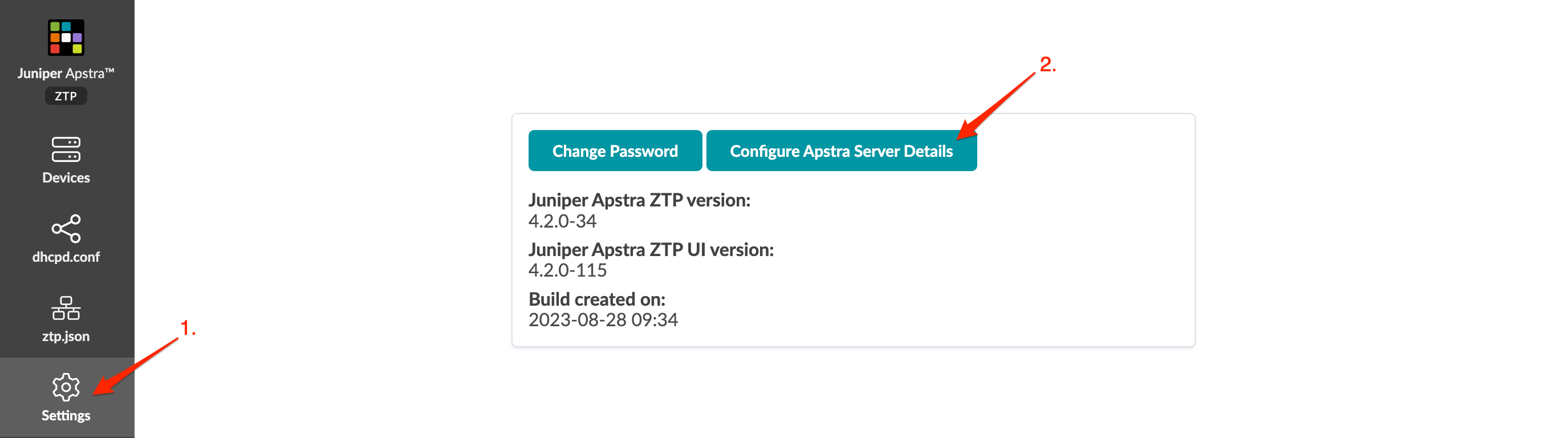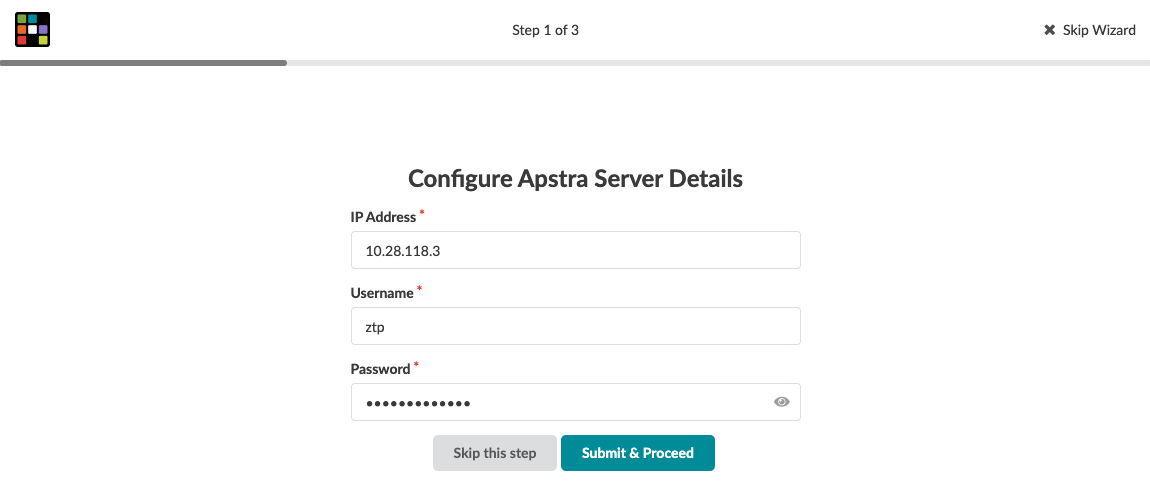Configure Apstra Server Connection Details
Before configuring Apstra server details, we recommend that you
create a user profile on the Apstra server for the sole purpose of interacting with Apstra
ZTP.
You'll need to specify the Apstra server IP address communicates with ZTP devices and the Apstra ZTP server. The Apstra ZTP server and the devices to be onboarded with ZTP connect to the Apstra server API, for logging and device system agent creation.
Next Step: Configure DHCP Server for Apstra ZTP.